Originally published on July 14, 2016, for USFWS
Finding them and their real-world inspiration at national wildlife refuges, fish hatcheries, and more.
Recently a number of digital wildlife called pokémon have been spotted at many of your national wildlife refuges, fish hatcheries and wetlands, visible only through an appropriately configured smartphone. In an effort to provide a field guide of sorts for people interested in catching these elusive creatures, we also wanted to introduce you to some of their real counterparts. As you come to these places looking for digital wildlife, be on the lookout for these real-world species, too. No app required!
Please note this blog post in no way suggests you catch wild animals. Please catch only pokémon, stay on trails, and always be safe while exploring.
Spicebush Swallowtail Caterpillar – Caterpie
Ryan Hagerty / USFWS || Caterpie photo by Laura Bonneau
Just like Caterpie, the eyespots of this caterpillar are defense mechanisms against predators. These caterpillars grow into one of the most beautiful and most common butterflies in the eastern U.S. The caterpie pokémon is exhibiting an “everted osmeterium” (what looks like a pair of orange horns), a defense organ that stays hidden until they feel threatened. This particular caterpie spotting was reported by Laura Bonneau at Aransas National Wildlife Refuge.
Western Diamondback Rattlesnake – Ekans
Aaron Drew / U.S. Fish and Wildlife Service
Recently seen at Balcones Canyonlands National Wildlife Refuge, this ekans is very similar (though way more purple) to the Western diamondback rattlesnake that inhabits the region. Both of these snakes have venom and live in grassy habitats. However, there’s nothing virtual about the venom of a rattlesnake. If you are out exploring in rattlesnake territory, please watch your step, for your sake and that of all the creatures around you.
Red Fox – Eevee

At Minnesota Valley National Wildlife Refuge both an eevee and a red fox were spotted on the same day! Red foxes and eevees can adapt to several environments and become better suited for them over time. Also—look at their excellent tail and ear similarities. The red fox is also associated with Vulpix!
Song Sparrow – Spearow
Recently at Ottawa National Wildlife Refuge, a roaming spearow was spotted on the boardwalk. The sharp calls of the spearow can be heard from half a mile away, and song sparrows are also very vocal birds singing a clattering song that is distinguishable to many who listen for it. Both of these are spotted frequently, so they are good to learn.
Tadpole – Poliwag

A poliwag that was found at Occoquan Bay National Wildlife Refuge shares the hind legs and characteristics with a number of developing tadpoles. In fact, this comparison isn’t even a stretch, because polliwog or pollywog are other names for a tadpole.
Pitcher plants – Bellsprout
This bellsprout was caught at Rachel Carson National Wildlife Refuge.While bellsprout was likely named after a tropical species of pitcher plant, there are a number of carnivorous pitcher plant species that resemble this pokémon and can be found near or on refuges.
It’s no surprise that pokémon are inspired by real life wild animals and plants. The world around us is full of amazing and exciting creatures to learn about. We can all be inspired by them.
— Danielle Brigida, National Social Media Manager
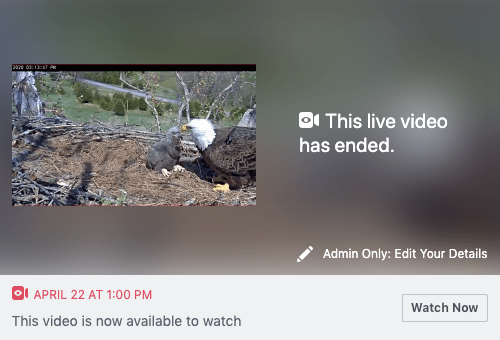
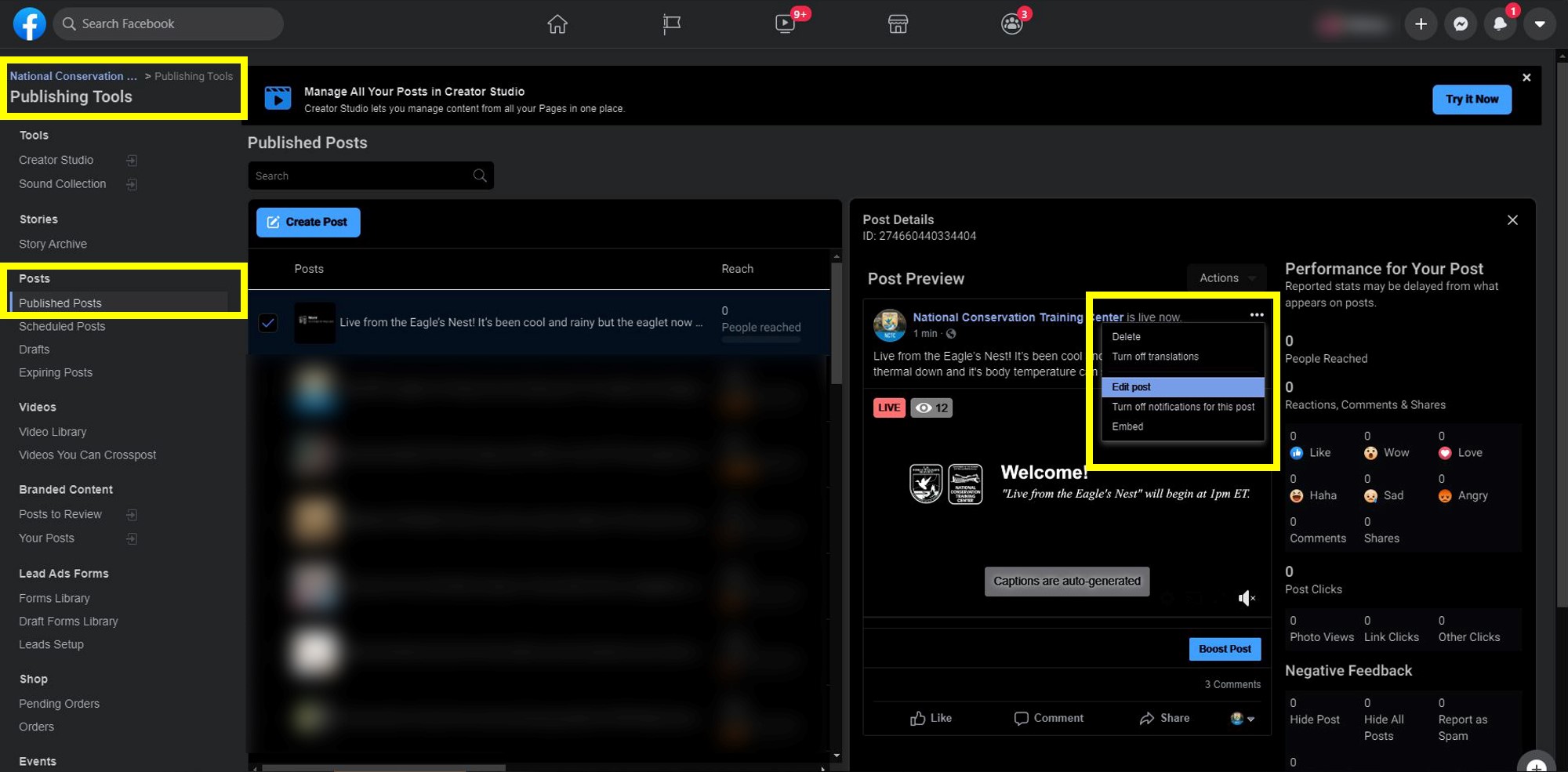






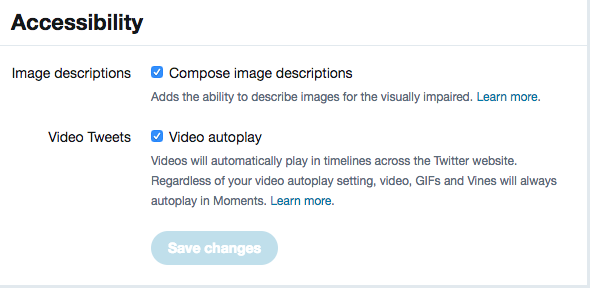
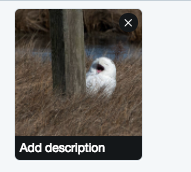
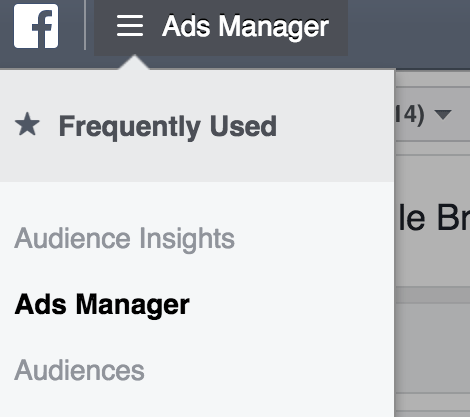
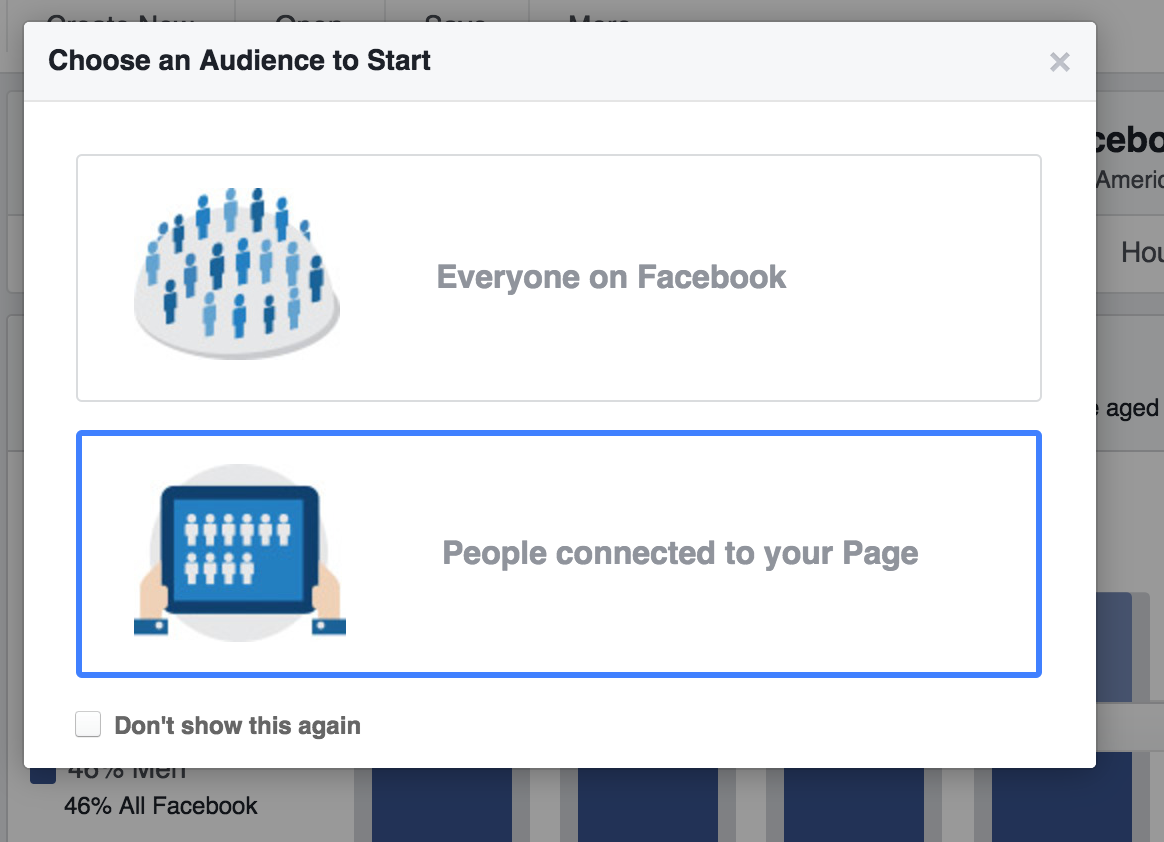





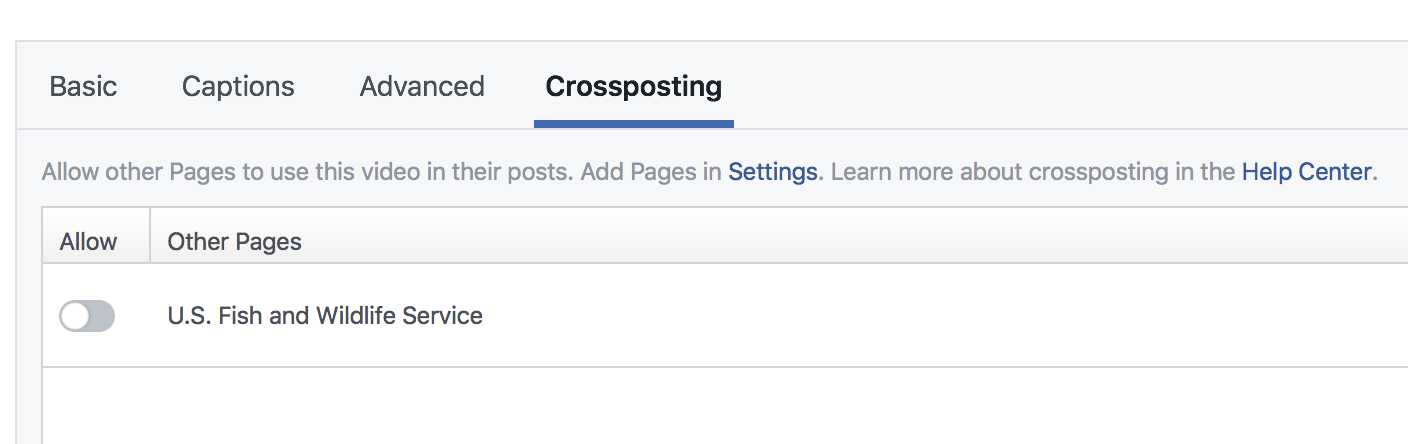 By crossposting videos, you increase the visibility and it allows both pages to see the stats and performance metrics. If you create a post that gets crossposted often, you will also see how many times it was crossposted by the users you shared it with!
By crossposting videos, you increase the visibility and it allows both pages to see the stats and performance metrics. If you create a post that gets crossposted often, you will also see how many times it was crossposted by the users you shared it with!


 Facebook is constantly changing, but in recent talks with them, it’s apparent that some things are working better than others.
Facebook is constantly changing, but in recent talks with them, it’s apparent that some things are working better than others.








